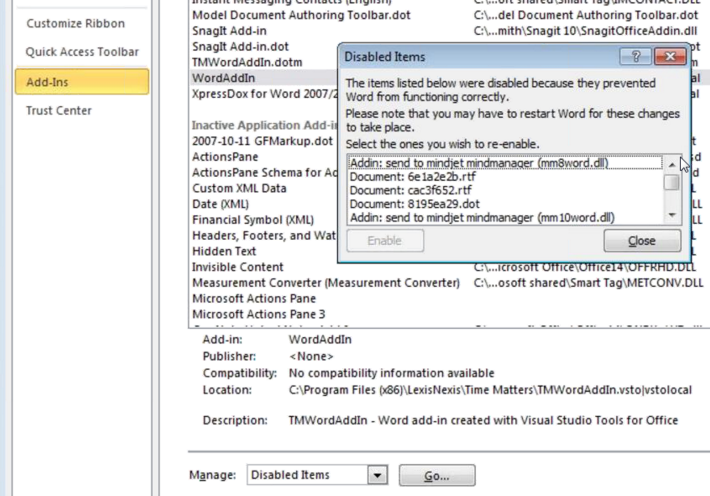MS Word Security Settings
Security settings for MS Word 2010 a found on the File tab (upper left) under Options.
Update:
For MS Word 2016:
- Go to: File
- Click: Options
Continue with the steps, below, using this path:
C:\Program Files (x86)\Microsoft Office\root\Office16\STARTUP\
instead of C:\Program Files (x86)\Microsoft Office\Office14\STARTUP\
Adjusting these settings specifically for Time Matters features will allow you to use the Time Matters buttons and still provide protection against other, unknown macros.
TM Save Button Security Settings

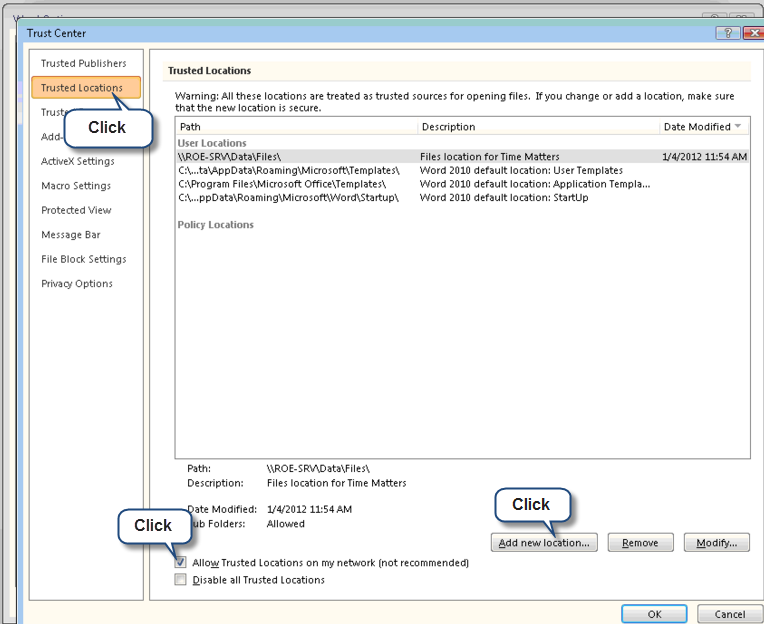
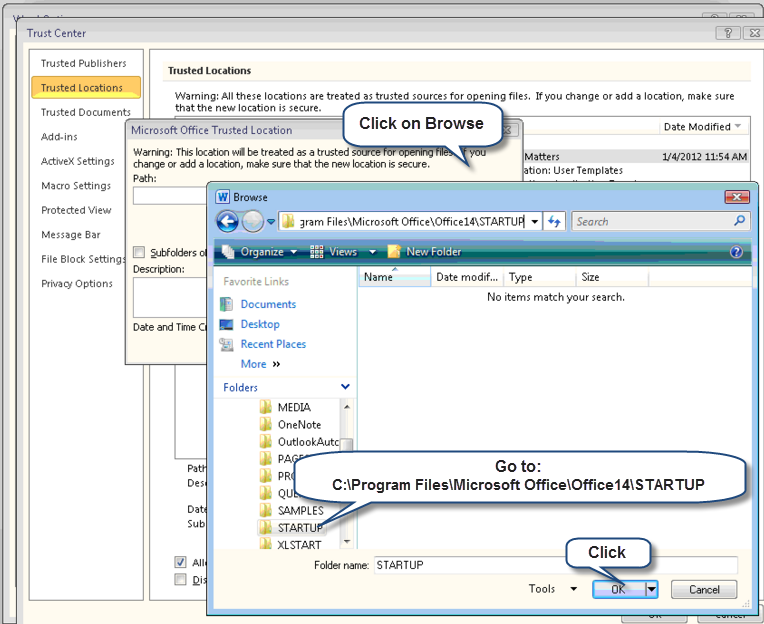

Fix for Disabled Word Add-In
If the Time Matters tab still does not appear in MS Word 2010, you may need to enable a disabled Word Add-In.
- Go to: MS Word Menu | File | Options | Add-Ins
- At the bottom next to Manage select Disabled Items from the drop-down.
- Press: Go
- Scroll down to find WordAddIn in the Disabled Items window.
- If you find it, highlight it and press the Enable button.
- Exit out of the windows and close and reopen MS Word
This screenshot shows the Disabled Items window and, in the background, the WordAddIn which has already been enabled.