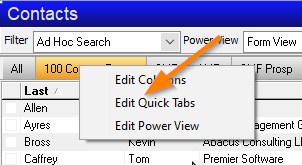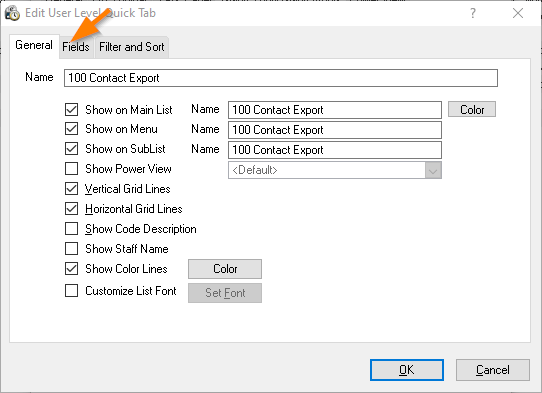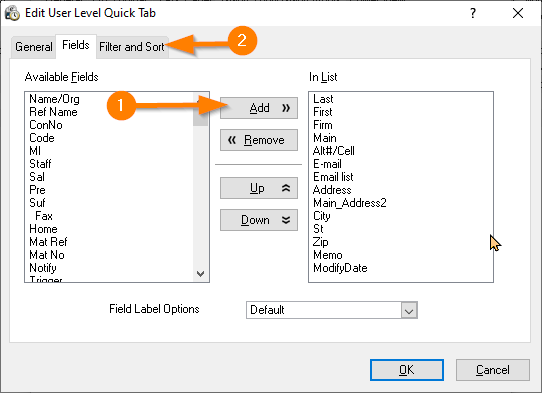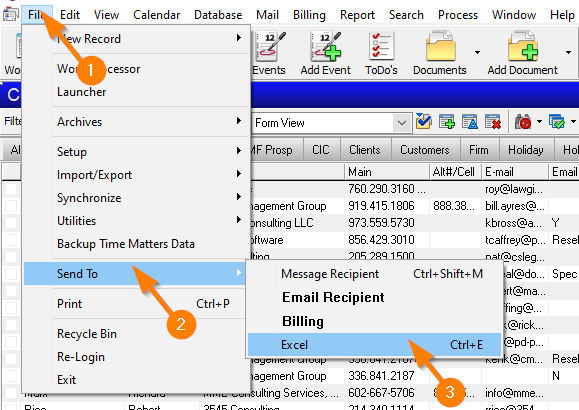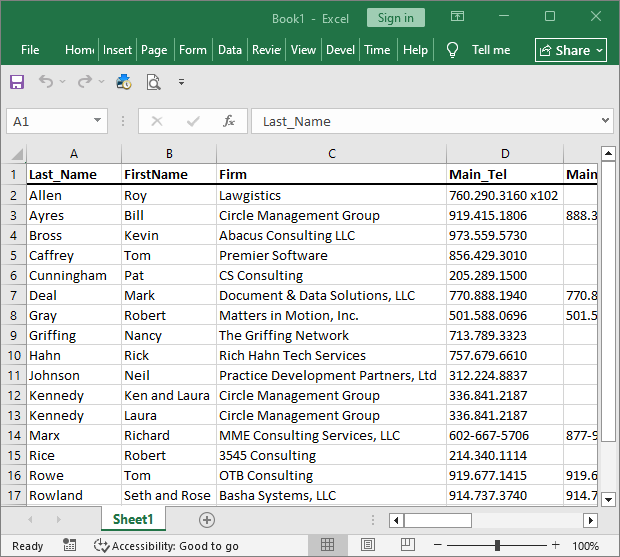Copying Your Contacts List out of Time Matters
/If you have moved on from Time Matters to a cloud service, you may still be keeping your Time Matters database for access to old information. To make sure you can access that information in the future, you can copy all your Time Matters records into Excel spreadsheets.
Here you will see, step-by-step, how to copy Time Matters Contact records into an Excel spreadsheet file or into a standard .CSV file.
These steps assume that you have Excel installed on your computer. If you do not have Excel, you can still copy your records by using a similar set of steps that create a standard .CSV file that you can open in many other software programs, such as text editors and spreadsheets.
To copy your Contacts out of Time Matters and into Excel:
START AT THE CONTACT LIST
RIGHT-CLICK A TAB. CHOOSE EDIT QUICK TABS
You can work with an existing QuickTab or create a new QuickTab. Here we have one named Contact Export.
CLICK ON FIELDS TAB
ADD FIELDS USING THE ADD BUTTON. GO TO FILTER AND SORT.
FOR LESS THAN ALL CONTACTS, CHOOSE A CODE SUCH AS “CLIENT”
GO TO: FILE / SEND TO / EXCEL
If you do not have Microsoft Excel or it doesn’t connect, go to Main Menu / Process / Export Records / Tag All Records.
Then choose Create a New Export Template and follow the steps in the wizard.
The send to excel option creates a spreadsheet containing your contact records
Save your Excel spreadsheet (or your .CSV file if you don’t have Excel) to a safe place. You can look up names, phone numbers and other information using Ctrl-F in Excel or the Find option in other software.
You may use the same steps to copy records from other Time Matters records types, including Events, Matters, ToDo’s, and more.
To copy Emails out of Time Matters requires very different steps. See our blog posts about exporting Emails from Time Matters.