Send Invoices via Email from Time Matters
/You can save a great deal of time sending out invoices via Email from Time Matters / Billing Matters. You also make it convenient for your…
Read MoreGet more out of your Time Matters software with support from Wells Anderson, a Time Matters expert. Have a problem? Need to upgrade? Call or write me.

You can save a great deal of time sending out invoices via Email from Time Matters / Billing Matters. You also make it convenient for your…
Read MoreWhen Time Matters is unable to connect to SQL Server, this fix may resolve the issue.
Read MorePhraseExpress save you time and spares you hand strain by taking abbreviations that you create and expanding them into phrases, names, addresses, and whole paragraphs.
Read MoreUpdated Feb. 15, 2021
A current update of Adobe Acrobat Reader broke the Time Matters Save button again, just as it did in 2018.
Here are the steps to fix the button. Note that future similar breaks can likely be fixed by replacing 21.0 in the code, below, with 22.0 or 23.0, etc., with each new breakage.
Heads Up: This fix changes the Windows Registry. It worked fine for me, but your results may vary. The most cautious approach is to perform an image backup of your computer. Second most cautious approach is to back up the Windows Registry.
To fix the issue, follow these instructions. They are shown in screenshots, below.
For Acrobat Reader DC, (free version) copy the following line by highlighting it (triple-click on any word) and pressing Ctrl-C:
Reg Add "HKEY_CURRENT_USER\Software\Adobe\Acrobat Reader\21.0\Privileged" /v bProtectedMode /t Reg_Dword /d 0For Adobe Acrobat DC, (paid version) copy the following line by highlighting it (triple-click on any word) and pressing Ctrl-C:
Reg Add "HKEY_CURRENT_USER\Software\Adobe\Acrobat Acrobat\21.0\Privileged" /v bProtectedMode /t Reg_Dword /d 0For either Acrobat Reader or Adobe Acrobat, after copying the corresponding line, above:
Type cmd in the Windows Search box (lower left corner of Desktop) or click the Start button and just type cmd.
Right-click on Command Prompt
Choose Run As Administrator and click OK
Right-click at the prompt and choose Paste
Press Enter
Close all PDF files and then reopen a PDF file. You should be able to use TM Save.
If it still does not work, close and reopen Acrobat again.
Repeat these steps on each computer.
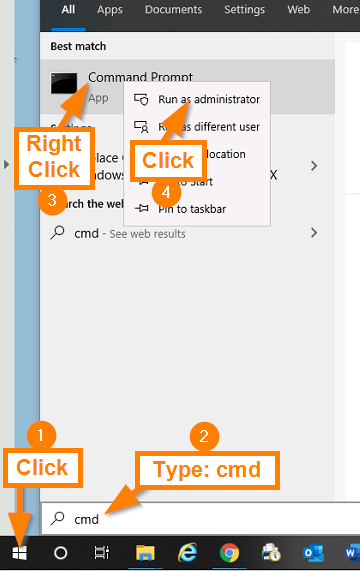

Paste the line into the Command Prompt window and press Enter.
Questions? Call Wells Anderson at 952-922-1727 or send me an email…
Find posts by Category:
Is this you? Just scratching the surface of your law office software? Want to be more organized, more efficient? We can assist you with getting much more out of law practice management software. Using Time Matters? We have 20+ years of experience customizing it. Want legal cloud apps? We know them well.
You can rely on the advice and information we give you. You benefit from our broad knowledge and deep experience with law practice management applications.
Wells Anderson
952.922.1120
Send us an email...
You may have contact information and other records in Time Matters that you would like to preserve for future use. You can copy all your Time Matters records into Excel spreadsheets following these illustrated, step-by-step instructions.
Setting up the incremental backup of Word documents can protect you from your own errors and computer failures. Depending on your software and retention settings…
For small law firms, protecting your data must be a top priority, one that often takes a back seat to more pressing problems involved in…