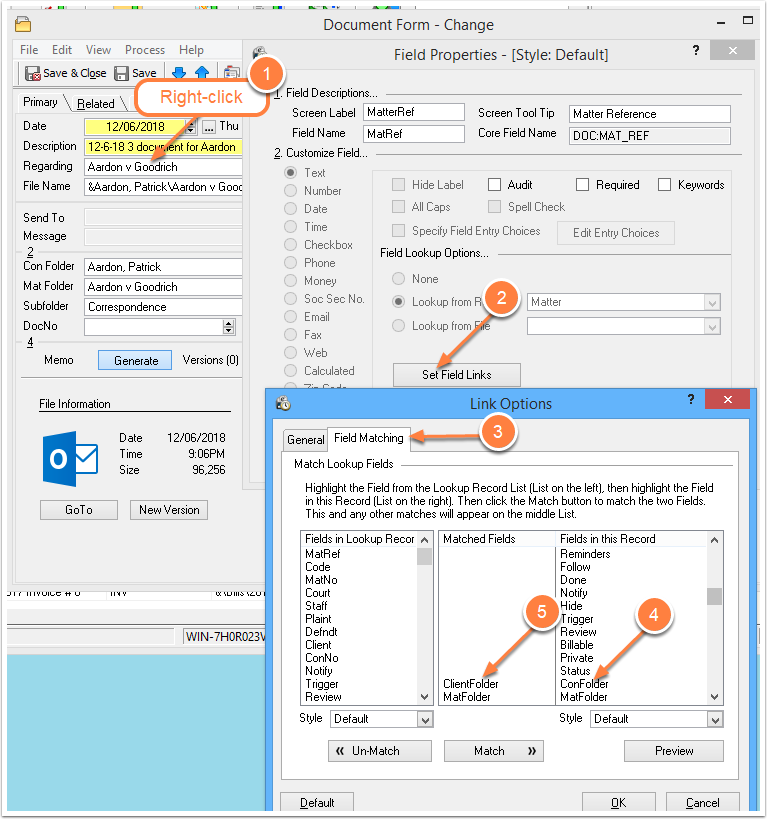Avoid Malpractice with the Inactivity Watch
/The two most common complaints of legal clients are:
Neglect
Lack of communication
Source: Protect yourself from common disciplinary complaints - American Bar Association 2022
It follows that our clients want periodic updates about the status of their matters. Time Matters offers well-designed tools to assist us.
The Time Matters Inactivity Watch is easy to set up and will watch Matters, listing those that haven’t had activity in the last 60 days or any other number of days.
How to set up the Inactivity Watch:
Go to: Main Menu / Calendar / Alerts, Reminders and Watches
Click on Options
In the Alerts, Reminders and Watches screen:
Click the Inactivity Watch tab.
Check the Matter box.
Optional: Click the Advanced button and choose the Classification Code(s) for the kinds of Matters you want to watch. This is especially useful to exclude research and administrative projects that don’t change often.
Select All Contacts/Matters or limit them to the Matters assigned to you (your Staff initials).
Check the box for Contacts/Matters Not Changed and select the inactivity period for Matter records, such as one month. This option watches for lack of changes in each Matter record. You could leave this option unchecked and rely only on the lack of Related Records, such as ToDo’s, Emails and Documents not scheduled as set up in Step 6, below.
Check the box for Related Records Not Scheduled and select the inactivity period.
Check the boxes for Events, ToDo’s and/or Supporting Records to be watched. Lack of scheduling one of these within the Inactivity Watch timeframe will put the Matter on the Inactivity List.
Once you have the feature set up, you will still need to check the Alerts, Reminders and Watches screen regularly. You can configure Time Matters to show you that screen each time you log in:
Go to Main Menu / File / General / User Level /
At the top of the User Level Setup screen, check the box: Show Alerts and Reminders Screen after login.
Another good option is to put the Alerts icon on your Main Toolbar where you can quickly display the list including the Inactivity Watch.
Questions? Send me an email… or call 952.922.1727
Wells H. Anderson, J.D., CIC, CEO - Active Practice LLC