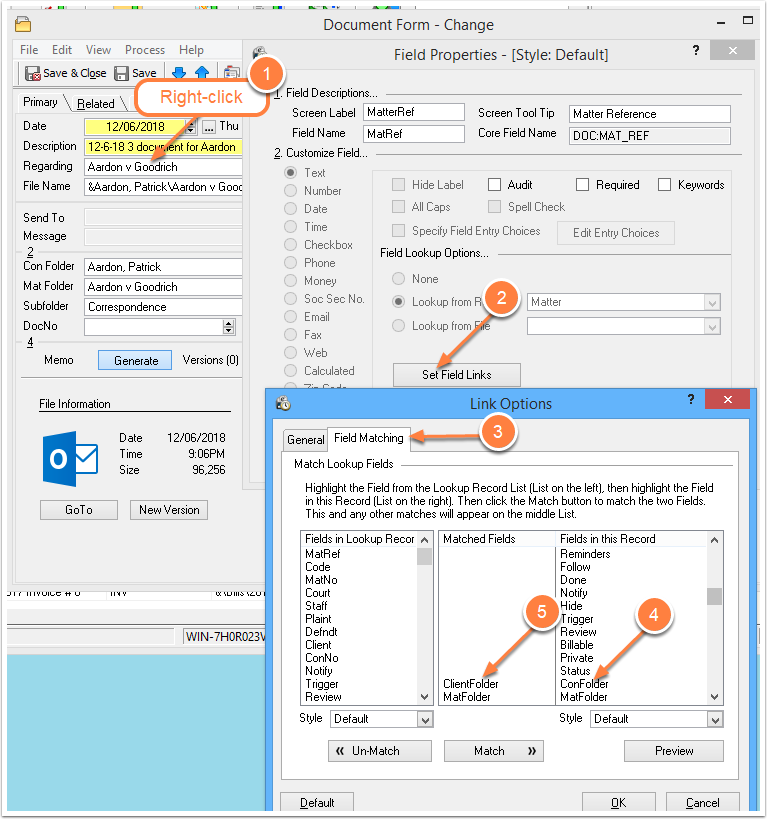Hot Keys in Time Matters
/Time Matters has a keystroke or Hot Key for almost everything you can click with the mouse. Here is where to find them.
The Online Manual, an Acrobat (PDF) document, has a page that shows most Hot Keys.
Active Practice also offers a guide to Hot Keys, including a number of undocumented ones. See our Products page.
To see the Hot Key page:
- Click
Help, the last item on the Time Matters main menu. - Click
Time Matters Online Manual - Click the + by
Getting Startedon the left side of the Acrobat screen. - Click on:
Getting Around in Time Matters - Click on:
Keyboard Accelerators - Press Page Up or scroll up a one page.
The Hot Keys I use most often are:
- F5 for Contact List; F6 for Matter List
- All the Add a Record Hot Keys.
Ctrl-Shift-D for Document
Ctrl-Shift-E for Email
Ctrl-Shift-T for ToDo, and more...
If you press one of these when you have a Contact or Matter on the screen, Time Matters automatically fills in the Contact, Matter Ref and Matter No. for you. They also work on the Contact List and Matter List. Highlight a Contact or Matter in the list. Don't bother opening it. Just press an Add a Record Hot Key, and you can send an E-mail, start a document, add a Note, and more. - F2 instead of using the mouse to click a Lookup button.
- Ctrl-C for the Formattable Clipboard. Ctrl-C works normally to copy selected text, but when you are on a Time Matters list, it brings up the versatile time-saving Formattable Clipboard.
Some of Hot Keys deliver surprising power when Time Matters is configured to take advantage of special features like document management and Formattable Clipboards.