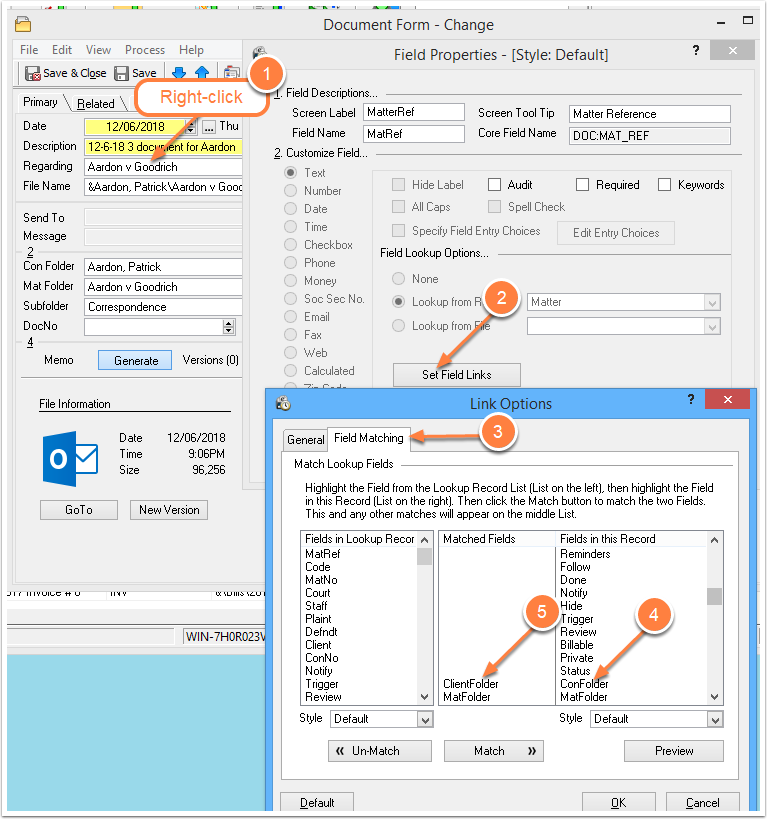Displaying Quick Tabs
/In Time Matters 9 and 10, Quick Tabs appear by default in the Task Panel of the left of each list, such as the Contacts List and Matters List. These instructions explain how to to display Quick Tabs along the top of the list, the old way. You may change the setting for yourself or for other users.
To create Quick Tabs, see this article: Quick Tabs Step-by-Step Guide PDF file - 88 KB
To display Quick Tabs along the top of any list:
- Go to Main Menu | File | Setup | General | User Level and Select A User
- Click Lists
- Select the List Type from the drop-down - Contact, Matter, etc.
- Click the Set List Options button
- Check the box: Show Quick Tabs on Top of Main List

Another common adjustment that you may want to make for other users is adding buttons to their Main Toolbar. After (1) Selecting A User, you may go to (6) Toolbar, above, to add buttons to the Main Toolbar of another user.