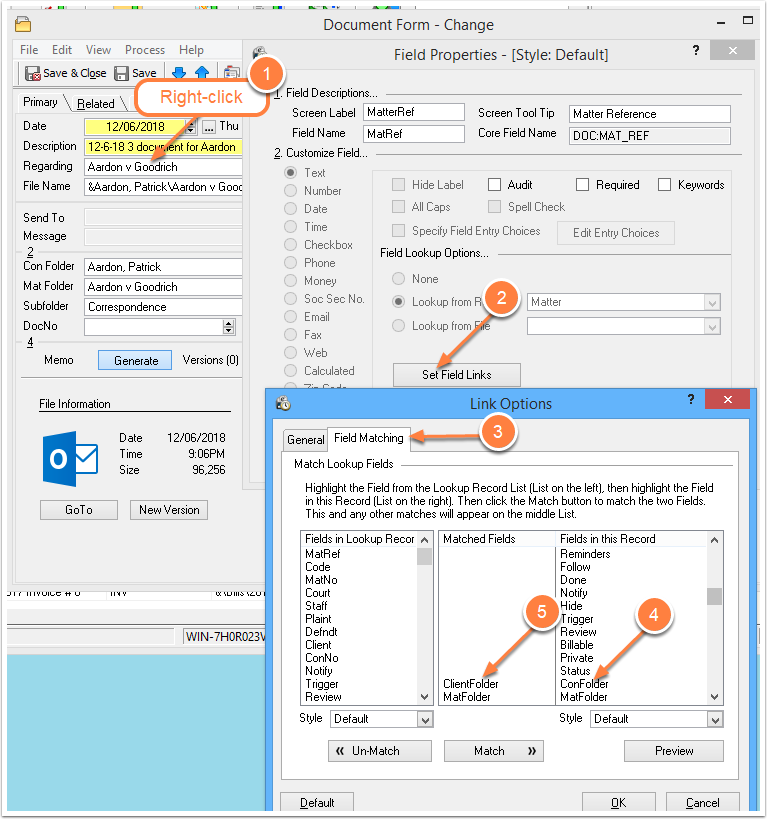Adding a Web Field
/It makes sense that a Web field on a Time Matters record lets you jump to a Webpage, but did you know it can also let you instantly open a client document? Adding a Web field to a Contact Form or other Time Matters Form allows you store a Website address and jump directly to a Webpage by clicking the Web icon next to the field. You can use the Web field type for a field that opens a specific client document, such as a matter summary in MS Word, with one click.
Adding a Web Field
It makes sense that a Web field on a Time Matters record lets you jump to a Webpage, but did you know it can also let you instantly open a client document? Adding a Web field to a Contact Form or other Time Matters Form allows you store a Website address and jump directly to a Webpage by clicking the Web icon next to the field. You can use the Web field type for other fields that let you open a specific client document, such as a matter summary in MS Word, with one click.
To create a Web field that stores a Webpage address:
-
Right-click the field you want to customize.
-
Click
Customize Field. -
Select
Webfrom theCustomize Field...list. - Change the
Screen LabelandField Namefrom, for example,User4toWebsite.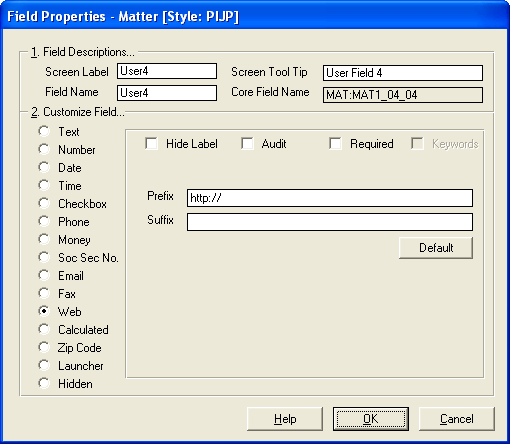
-
In the
Prefixfield, type:http:// -
Click
OK.
After creating a Web field, you can enter Website addresses in all the following ways:
-
www.timematters.com
-
timematters.com
-
maps.yahoo.com
-
http://www.timematters.com
It is important to enter the prefix http:// in the Field Properties window when defining a Web field. That allows Time Matters to correctly handle Web addresses that do not begin with www.
To create a Web field that opens a document:
-
Follow Steps 1-4, above.
- In the
Prefixfield, type for example:T:\Docs\using the drive letter and folder name of the locations of your Files Directory for Time Matters.
Creating a Web Field to Open a Document
To create a Web field that opens a document:
-
Follow Steps 1-4, above.
- In the
Prefixfield, type for example:T:\Docs\using the drive letter and folder name of your Files Directory for Time Matters.
To use the Web field for a document, fill in the document's folder and document name. For example:
-
Able, Barry\Able v Florida\Able Matter Summar.doc
When you click the Web button next to this field, MS Word will appear and the document will open. It makes sense to use the Docs tab on Contacts and Matters to access most document. But if there is a single document that you update frequently, creating a Web field for that kind of document can save you time and effort.