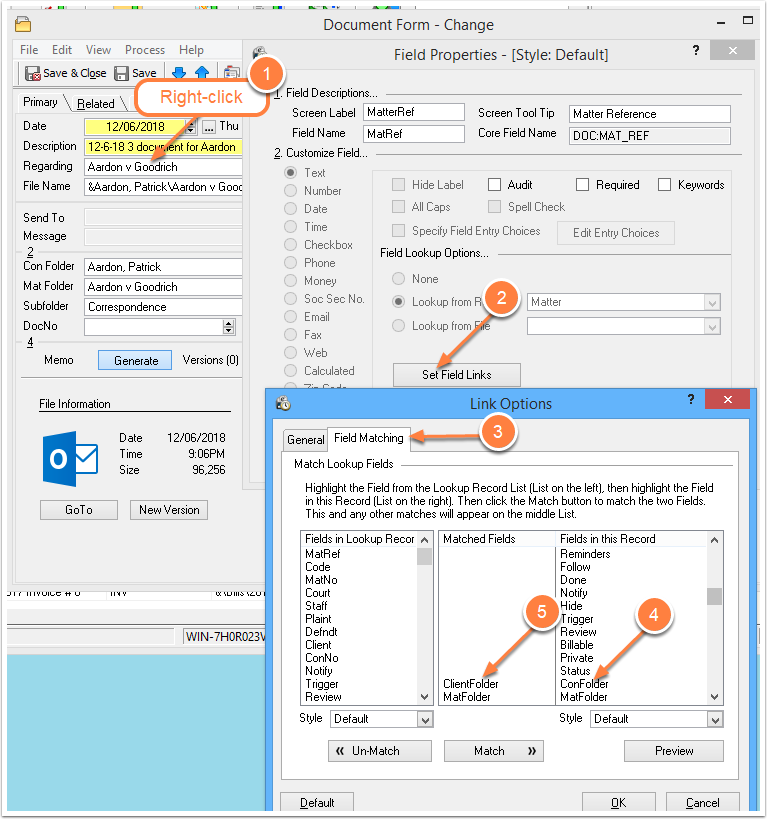Save Your Time Matters Spelling Dictionary
/Spelling misteaks jump out at your clients when they see them in your communications. (Doesn’t the spelling of “mistakes” in the previous sentence just bug you?)
Typos in the invoices you send to your clients may be especially offensive. “I’m paying all this money for work done carelessly,” may be the unspoken reaction of your clients.
So it really helps to have SpellCheck watching all the words in the time records that go into your invoices. Time Matters / Billing Matters has a Spelling feature that can be activated here for each user:
Main Menu | File | Setup | General | User Level | Links | Spelling
The Spelling options window shows you where the files are stored that contain words you add to your Main Dictionary and User Dictionary.
You may find that you quit using the Spelling feature if it keeps sending up too many false alarms. To avoid having the Spelling Check stop again and again on the same names, terms and words that are spelled correctly but are aren’t in its dictionary, you need to click Add to add the names and terms to your User Dictionary.
Heads Up: You risk losing all your additions to the User Dictionary when you switch to a new or different computer!
How can you avoid losing all the words you have added to your User Dictionary by copying it to a backup drive and to your new computer.
Time Matters will tell you in the Spelling window that your User Dictionary file is saved in:
C:\Program Files (x86)\LexisNexis\Time Matters\links\spellingThe file is named userdic.tlx.
Heads Up: Your file is probably saved in a deeper folder:
C:\Users\active\AppData\Local\VirtualStore\Program Files (x86)\LexisNexis\Time Matters\links\spellingBefore abandoning your old computer, check this folder for the file, userdic.tlx. Look at the date of the file and its size to confirm that it is one that you have been adding words to.
After Time Matters is installed on your new or different computer, copy the userdic.tlx file from your old computer to the above folder in your new computer.