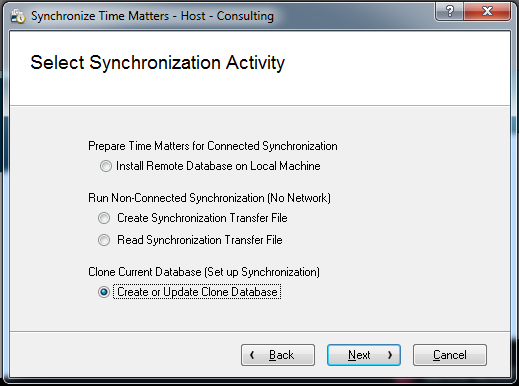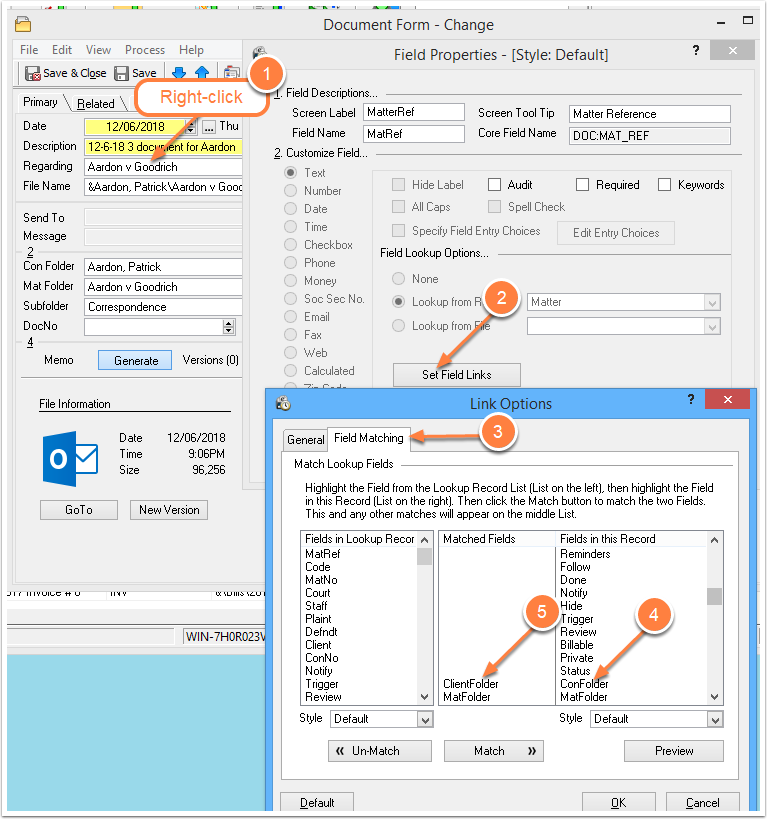Updating a Remote Database
/Time Matters Remote or Laptop Database
Time Matters can create a copy of the main database and keep the two database synchronized. The copy is called a Remote database and is sometimes referred to as a Laptop database or a Clone database.
The process for creating a Time Matters Remote database is explained in the online Help under Synchronization.
Remote databases serve two main purposes:
- Allow you to use Time Matters away from the office
- Maintain a current, usable copy of Time Matters so you have access to your information if your Main database becomes unavailable
Synchronizing a Remote Database
Once you have created a Remote database, you keep it up-to-date by synchronizing it with the Main database. The fastest, simplest method is the Connected Synchronization. To perform a Connected synchronization, the computer with the Remote database needs to be connected to the same network as the computer with the Main database.
You may also update a Remote database by creating Sync Transfer Files on the host and remote databases, sending the transfer files via e-mail or file transfer, and then importing the transfer files into the databases.
Updating the Setup of the Remote Database
Do not confuse synchronizing a Remote database with updating a Remote database.
- Synchronizing a Remote database only affects records, not settings and customizations.
- Updating a Remote database involves creating a new clone file and completely replacing all the settings, customizations and records in the Remote database.
When you first create a Remote database, you do so by selecting which records to synchronize. Time Matters creates a Clone file containing those settings and all the Time Matters current records.
If later you want to change those settings, you need to recreate the Clone file and import it into the Remote database.
To change the Remote database settings:
- Synchronize the Main and Remote databases so that you will not lose any changes you may have made to the records in the Remote database.
- Open the Main database.
- Go to: Main Menu | Synchronize | Time Matters
- Select: Create or Update Clone Database
- Press Change
- Make the changes to the settings, for example, check Lexis Records
- Press OK
- Close the Main database
- Open the Remote database
- Go to: Main Menu | Synchronize | Time Matters
- Select: Install Database Clone
Heads Up: Installing a Clone file completely replaces all information in the Remote database with the current information from the Main database.
Every Day Sync for Time Matters
Our utility, Every Day Sync for Time Matters, simplifies the process of synchronizing the Main and Remote databases using a Connected Sync. That process usually takes 5 minutes or more and involves pressing a number of buttons.
Every Day Sync pushes the buttons for you, saving you time and avoiding the frustrations of performing the same sequence of steps every time you need to synchronize. Click here for more...