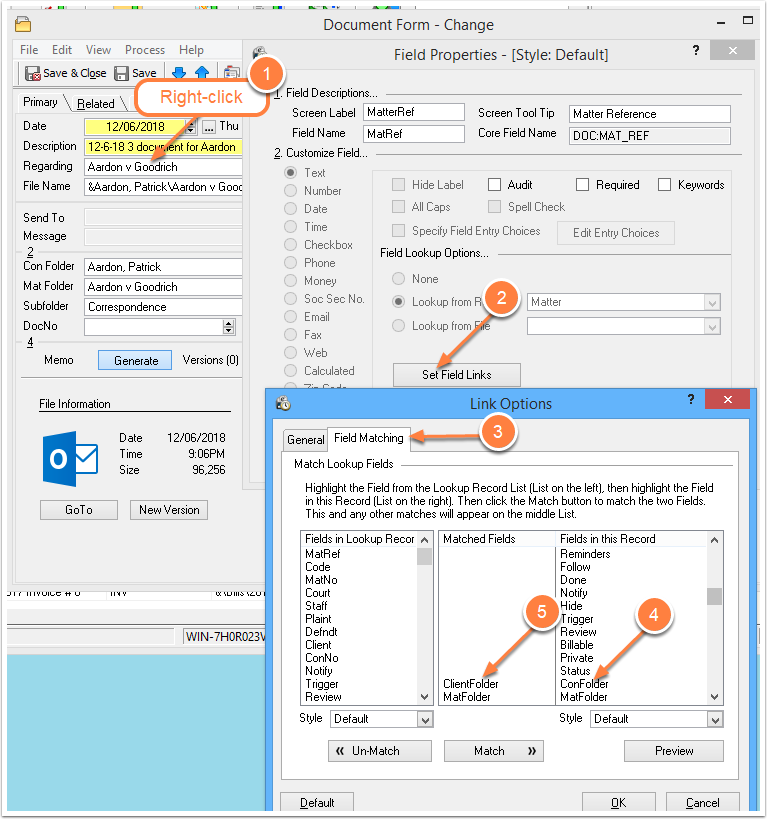Open Any File Fast with Everything
/Best Free File Finding Utility - Everything
Everything, a free file finding utility from voidtools - www.voidtools.com - is one of the true gems in the world of freeware.
If you know the filename, or part of the filename, of a document or other file on your computer or network, Everything finds and opens it really, really fast. And it doesn't bog down your computer.
If you want to search the full text of your files, you need to use a different program. Time Matters has this feature built-in with its Document Indexer. But if you can remember even part of the name of the file you want, Everything will retrieve it for you.
Everything is completely free of any adware or annoyances. It is supported by donations.
Local Drives and Network Drives
Everything instantly finds and optionally opens files on local drives. It is very, very easy to install Everything and get it to search local drives.
Network drives are another story. Everything can search them, but it takes some setup work. Everything must run on the computer(s) housing the network drives you want to search.
Setting up Everything for Network Drives
Setup on the Server or Other Computer(s)
On the computer(s) housing the network drive(s):
- Install Everything
- Go to Everything menu / Tools / Options
- Go to ETP/FTP tab.
- If the User and Password are left blank, anyone on your network running Everything can search the drive.
- Check the box: Start ETP/FTP server on startup. Press OK.
- Check to see that Start ETP/FTP Server is checked on the Tools menu.
If you want to open files on a network drive, the drive must be assigned a Network Share with a one-letter name equal to the drive letter.
To create the Network Share for the M drive, for example, run this from the command prompt:
net share M=M:\ /grant:everyone,FULL
Setup on Searching Computer
On the computer you want to search from:
- Go to Everything menu / Tools / Connect to ETP server
- Enter the IP address of the other computer, for example, 192.168.1.2 or 10.1.10.112
(You can determine the IP address by running typing: ipconfig at the command prompt.) - Click OK.
Using Everything
Launch Everything and just type all or part of the filename you are looking for. Double-click on any file to open it in its associated program.