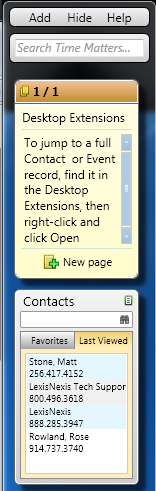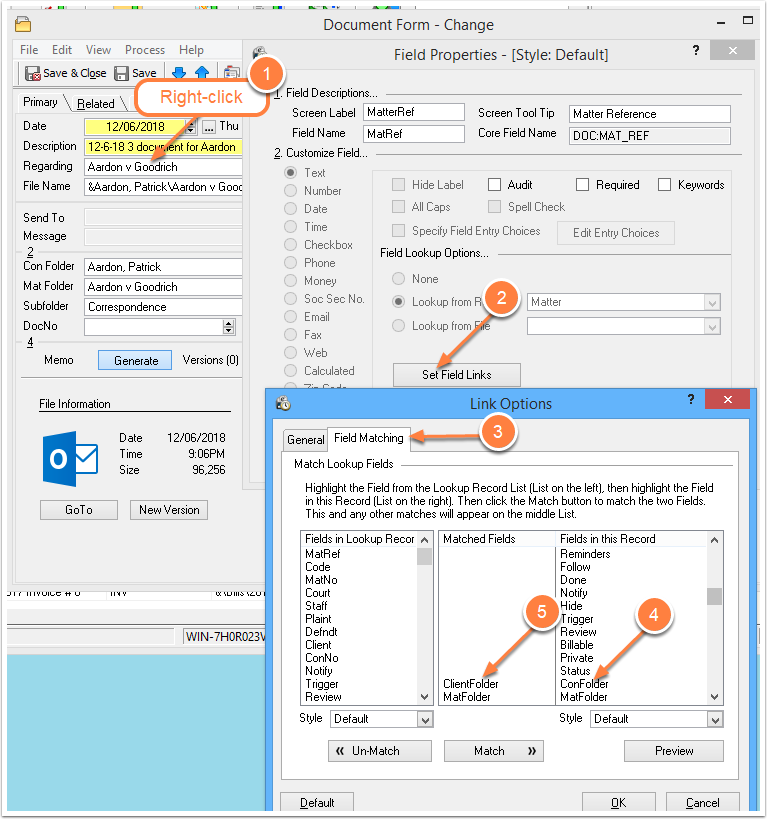Fixing Desktop Extensions
/Fixing Desktop Extensions on Windows 7 Computers
Desktop Extensions
On a Windows 7 64bit computer, you may run into a problem when you try to set up or open Time Matters Desktop Extensions, the handy desktop widgets that give you quick access to Contacts, Calendar, Documents, Note-taking, Phone messages, and Global Search.
If you get a message that says Desktop Extensions have stopped working, you can take steps to fix Desktop Extensions.
To fix Desktop Extensions:
- Go to: Start | All Programs | LexisNexis | Time Matters Desktop Extensions
- Right-click on Time Matters Desktop Extensions
- Click on: Troubleshoot Compatibility
- Click on: Try recommended settings
- Click on: Start the program...
- Click on: Yes, save these settings for this program
- Click on: Close the troubleshooter. (Don't be concerjavascript:noop()ned that the window says: Issues Found - Incompatible Application.)
Heads Up
One anomaly we have noticed on some 64bit Windows computers is that Merge Templates in Time Matters do not work when Desktop Extensions are active. On these PCs we found it necessary to right-click on the Desktop Extensions icon in the System Tray (lower right corner of desktop) and choose Exit in order to run Merge Templates.
For more information on Desktop Extensions, got to Time Matters Help | Index | Desktop Extensions | Overview.